★ Version 1.3 is out now!
┣ 2nd Half Characters: Youhu, Jiyan
┣ Character Tier List | All Active Banners
┗ New Map: Black Shores
☆ Future Characters: Camellya, Lumi
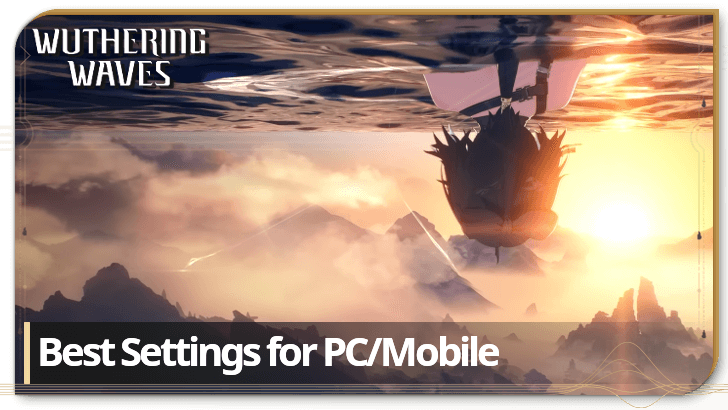
Wuthering Waves being an open-world game means it is a graphically intensive game, so it has a lot of settings built in to be able to adjust to every player. Read more to learn how to optimize the graphic settings on your devices for the best settings possible!
List of Contents
| Frame Rate | 60 FPS Max this out |
|---|---|
| Motion Blur | Off |
| NVIDIA DLSS (PC Only) | On Only for RTX/GTX Graphic Cards |
| Vertical Synchronization | Off |
For a smoother experience, make sure to increase the game's frame rate to its highest possible setting if it can handle it. This is especially helpful when in combat, when you have to keep track of attacks and projectiles that you can dodge.
Depending on your PC's capabilities, will automatically adjust graphic settings based on its benchmark settings and specs.
Unless you want to tinker around with some visual aspects to help with gameplay, you can simply leave the graphic settings as is. However, if performance starts to decrease, adjust it back to its preferred settings.
Only PCs equipped with an RTX or GTX series Graphics Cards can support native NVIDIA DLSS or its Ray Tracing capabilities.
As of writing, there is no word if AMD Graphics Cards will be added for support to Wuthering Waves in the future.
| Camera Horizontal Sensitivity | 100 Higher value means more sensitive movement |
|---|---|
| Camera Vertical Sensitivity | 100 Higher value means more sensitive movement |
| Camera Shake Intensity | Adjust to preference |
| Regular Camera Distance | 100 The higher the value, the farther the camera |
| Combat Camera Distance | 100 The higher the value, the farther the camera |
| Moving Camera Correction | Off |
| Combat Camera Correction | Off |
By increasing the camera distance, this gives players and even wider field of view, which can be useful for both exploration, and especially for combat against mutliple enemies in different directions.
It might be better to switch off the Camera Correction settings, and adjust the camera yourself. While it can save time in adjusting your view, it could potentially move the camera to a completely different direction.
Advanced Settings pushes the game's graphics to its maximum potential. This is only recommended for those who own computers with some of the best specs currently availalble.
Make sure to check first if your PC can handle the game at its highest settings. If problems start to show during gameplay, it might be recommended to go a little lower.
For players that have GeForce RTX GPUs equipped to their PC, NVIDIA has announced support for Wuthering Waves by announcing in a CBT Trailer that the game can use DLSS 3 on launch!
For those not quite there yet but still has a respectable list of specs for their PC, Advanced Settings is close enough to Ultra Settings that there is not much difference to look at.
Phones are inherently weaker in system specs than a fully-built PC, so playing the game on Medium is highly recommended.
This setting is highly recommended for players who want to play Wuthering Waves without having to adjust anything.
If your phone has system specs that are above the recommended system requirements, you can push for higher graphic settings.
Be warned, however, as overclocking your graphics can lead to faster battery consumption, and that can lead to a hotter device and a shorter gameplay session.
If you only care about the gameplay of Wuthering Waves and not much else, Very Low Settings is an a valid setting to use.
It drops unnecessary effects like shadows, volumetric fog and lighting, and bloom effects; it simply plays the game at a minimum.
Even at minimum specs, Wuthering Waves can be pretty demanding in terms of graphics, as during the Closed Beta Tests it needs at least a GTX 1060, alongside an 9th Gen Intel Core i5 or a Ryzen 7 2700X processor.
However, for the AAA-gaming experience, look to upgrade your PC's specs above the game's recommended specs.
System Requirements and File Size

Beginner's Guide: Tips and Tricks
| Echo Guides | |
|---|---|
| How to Tune Echoes | How to Absorb Echoes |
| How to Unlock Data Merge | Enhanced Drop Rate and Data Bank Level |
| How to Farm Echoes | How to Get Echo EXP |
| Utilities | |
|---|---|
| All Utilities | Grappling Hook |
| Sensor | Waypoint |
| Casket Sonar | Levitator |
| Projector | Lootmapper |
| Camera | Ultrasonic Pulse Chip |
| Unmarked Challenges | |
|---|---|
| Unmarked Challenge Locations | How to Complete the Backflip Challenge |
| Travel in Jinzhou Gulpuff Challenge | Mingming and Doudou Hide And Seek |
Best Settings for PC and Mobile



Genshin Impact Walkthrough & Guides Wiki

Pokemon TCG Pocket (PTCGP) Strategies & Guides Wiki

Honkai: Star Rail Walkthrough & Guides Wiki
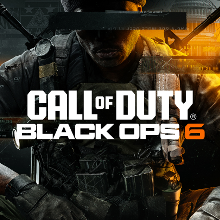
Call of Duty Black Ops 6 (BO6) Walkthrough & Guides Wiki

Metaphor: ReFantazio Walkthrough & Guides Wiki

Dragon Age: The Veilguard Walkthrough & Guides Wiki

Zenless Zone Zero Walkthrough & Guides Wiki

Pokemon Scarlet and Violet (SV) Walkthrough & Guides Wiki

Monster Hunter Rise: Sunbreak Walkthrough & Guides Wiki

Palworld Walkthrough & Guides Wiki

Super Smash Bros. Ultimate Walkthrough & Guides Wiki

Pokemon Legends: Arceus Walkthrough & Guides Wiki

New Pokemon Snap Walkthrough & Guides Wiki

Elden Ring Shadow of the Erdtree Walkthrough & Guides Wiki
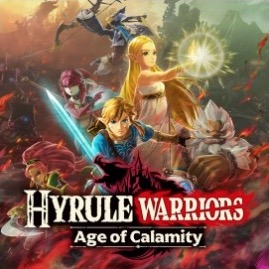
Hyrule Warriors: Age of Calamity Walkthrough & Guides Wiki
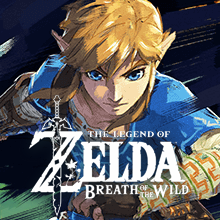
The Legend of Zelda: Breath of the Wild Walkthrough & Guides Wiki

FF7 Remake Walkthrough & Guides Wiki
Copyright© 2024 Kuro Games. All Rights Reserved.
The copyrights of videos of games used in our content and other intellectual property rights belong to the provider of the game.
The contents we provide on this site were created personally by members of the Game8 editorial department.
We refuse the right to reuse or repost content taken without our permission such as data or images to other sites.