▼ Server Status | 1.3 Patch | Way of Winter Details
△ Way of Winter Interactive Map and Tips
▼Locations: Apples | Crocodiles | Scarlet Calamus
△ New Deviants | Snowsprite | Gazocchio | Tar Pudding
▼Best Builds | Way of Winter Builds | Frost Vortex Build
△ Riddle Spots | Morphic Crates | Scenic Viewpoints

In Once Human, you can import a character appearance during character creation. Discover whether you can import your character's appearance, how to import your character's appearance, and see if you can transfer character stats or delete characters in this comprehensive guide.
| All Character Guides | |
|---|---|
| Character Creation | How to Import Your Character |
| Character Gone Error | How to Delete Your Character |
List of Contents

In Once Human, you can import and save your character’s appearance using a saved image with a QR Code. This feature allows you to maintain the same visual customization across different servers or seasons, ensuring your character's look remains consistent.
Do note, however, that you cannot create another character on the same server, nor can you delete your character. You can change your character's appearance once you have access to your territory and can build a Floor Mirror, which lets you change appearance.
Here’s a step-by-step guide on how to save and import your character's appearance from a saved image with a QR Code during character creation in Once Human.
| Steps | How to Save Your Character Appearance |
|---|---|
| 1 |
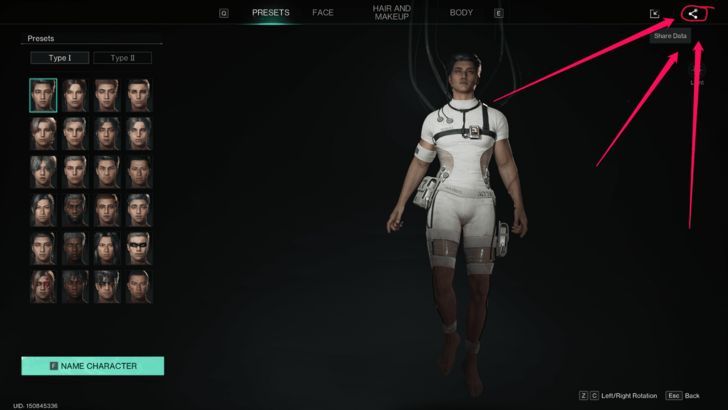 Click Share Data In order to import your character, you first need to save the appearance of the character you want to import. You can do so by clicking the Share Data icon in the top right corner, next to the Import Data icon. |
| 2 |
 Click the Download Icon On the Share Data screen, click the download icon to proceed with saving your character appearance. |
| 3 |
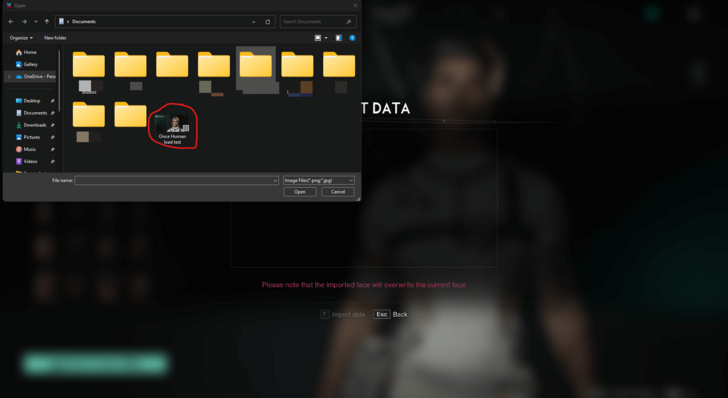 Save the Image to Your Folders Save the image with the QR Code to a folder that is easy to remember, so you can easily locate the file when you need to import your character’s appearance. |
| 4 |
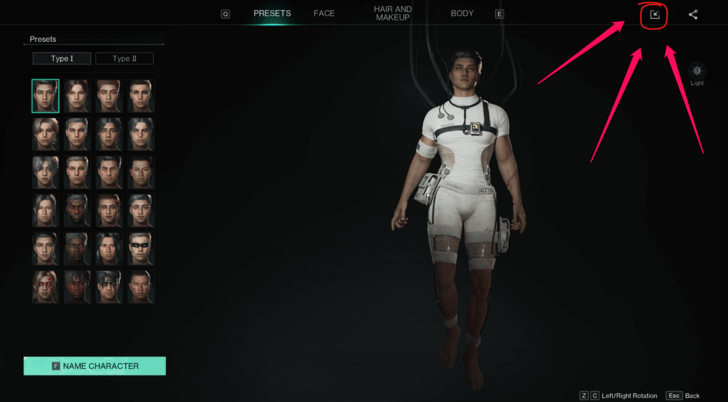 Click Import Data Now, to import your character and apply your saved appearance from the image, click the Import Data icon in the top right corner, next to Share Data. |
| 5 |
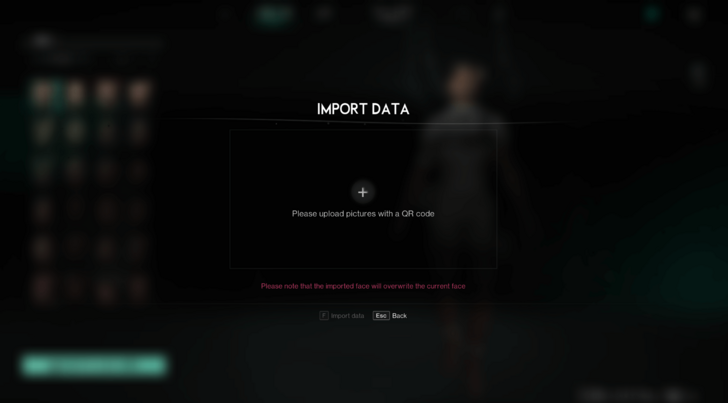 Click the Box or the Plus Sign On the Import Data screen, click either the box or the plus sign to proceed with importing your saved character appearance. |
| 6 |
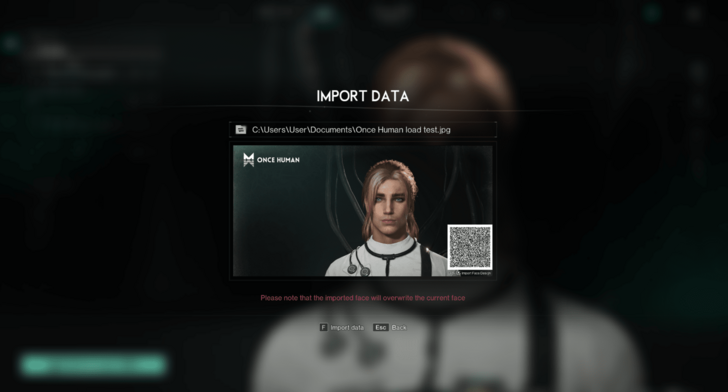 Open File with the QR Code Select the image file with the QR Code you saved earlier. Note that importing the file will overwrite your current appearance. |
| 7 |
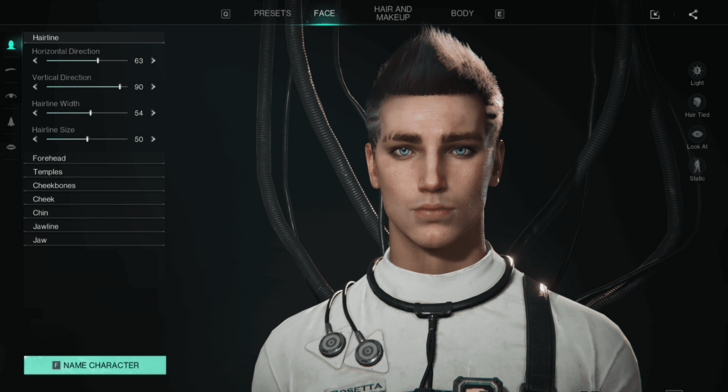 Character Appearance Imported You have successfully imported your character appearance! Please note, however, that sometimes hair may not import correctly and might need to be reselected. |
Currently, Once Human only allows you to import your character's appearance using a saved image with a QR Code. This means you can transfer your character's visual customization, but character stats, progress, and any in-game achievements, deviants, or items will not be carried over.
Your new character will start fresh with their stats and progress, while maintaining the same look as your previously saved character.
There is currently no option for deleting characters in Once Human. However, there is a possibility that this function is added in later patches of the game, and this section will be updated when more information is found!

Tips and Tricks: Beginner's Guide
Character Transfer: How to Import Your Character



Genshin Impact Walkthrough & Guides Wiki

Pokemon TCG Pocket (PTCGP) Strategies & Guides Wiki
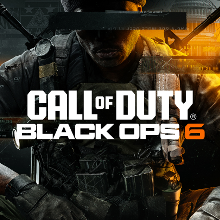
Call of Duty Black Ops 6 (BO6) Walkthrough & Guides Wiki

Honkai: Star Rail Walkthrough & Guides Wiki

Metaphor: ReFantazio Walkthrough & Guides Wiki

Zenless Zone Zero Walkthrough & Guides Wiki

Pokemon Scarlet and Violet (SV) Walkthrough & Guides Wiki
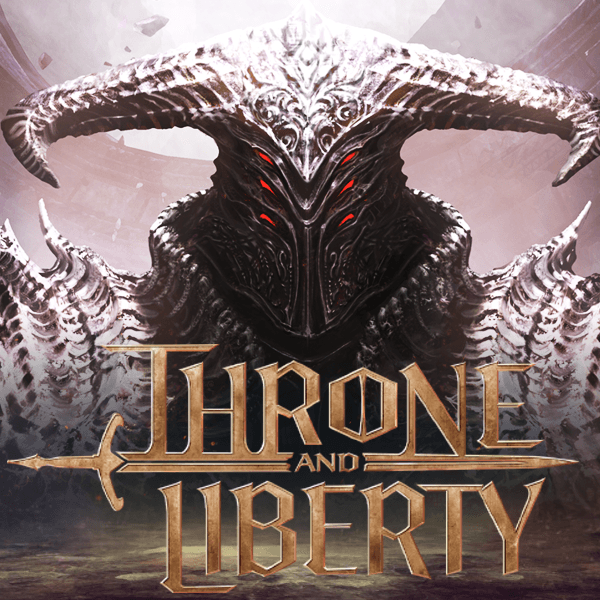
Throne and Liberty Walkthrough & Guides Wiki

Palworld Walkthrough & Guides Wiki

Monster Hunter Rise: Sunbreak Walkthrough & Guides Wiki

Super Smash Bros. Ultimate Walkthrough & Guides Wiki

Pokemon Legends: Arceus Walkthrough & Guides Wiki

New Pokemon Snap Walkthrough & Guides Wiki

Elden Ring Shadow of the Erdtree Walkthrough & Guides Wiki
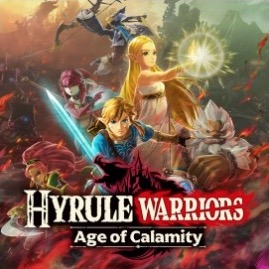
Hyrule Warriors: Age of Calamity Walkthrough & Guides Wiki
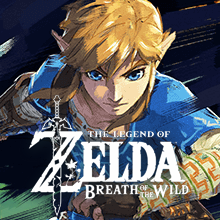
The Legend of Zelda: Breath of the Wild Walkthrough & Guides Wiki

FF7 Remake Walkthrough & Guides Wiki
Privacy Policy, Terms of Use 2024 NetEase, Inc.All Rights Reserved
The copyrights of videos of games used in our content and other intellectual property rights belong to the provider of the game.
The contents we provide on this site were created personally by members of the Game8 editorial department.
We refuse the right to reuse or repost content taken without our permission such as data or images to other sites.