☆ Game8's Pokemon TCG Pocket Wiki is live!
☆ Check out all Arceus Pokemon Transferrable to BDSP!
★ Finish the story → Story Walkthrough
┣ Complete the Dex → Pokemon Locations / Trading Board
┗ Research Tasks → Best Tasks / Farm Research Points
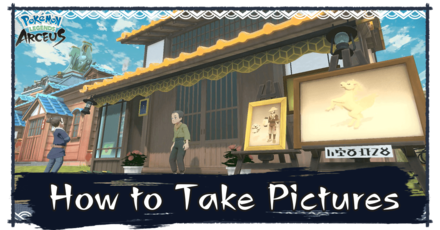
Strike a pose and take pictures with your Pokemon in the Photography Studio located in Jubilife Village. Learn more about how to take pictures, how to unlock the Photography Studio, as well as its different features in Pokemon Legends: Arceus!
List of Contents
| 1 | Talk to Dagero at the Photography Studio. |
|---|---|
| 2 | Select a Pokemon. |
| 3 | Change the Screen or add a Lens Filter. |
| 4 | Select Take Photos. |
| 5 | Press the Capture Button to take a photo. |

You can take photos with your Pokemon by visiting the Photography Studio located in Jubilife Village. It's a facility which lets you take photos with your Pokemon by your side.
Talk to Dagero, the owner of the studio, to start taking photos.

Now choose a Pokemon from either your party or from the Pastures to take photos with.
But, you can also take a photo without a Pokemon if you want to!
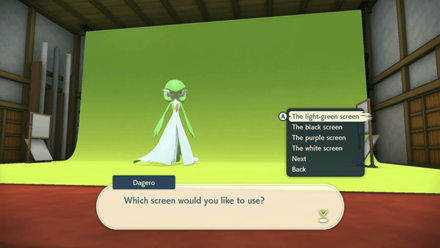
After selecting the Pokemon, you can then change the color of screen or change filters!
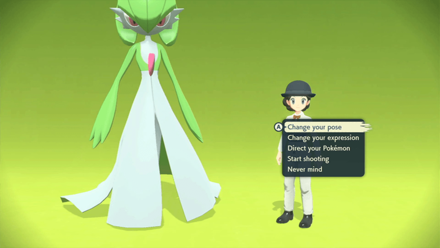
Once you're happy with the screen, and the Pokemon you're with, just select Take Photos to position your character on the photography backdrop!

Now, before you press the Capture Button on your Switch to take the photo, feel free to change your character's pose.
Once you're happy with everything, all you need to do is press the Capture Button to take the photo!
| Photography Studio Features |
|---|
|
|

You can experiment with various photo filters by adding a Lens Filter. More Lens Filters will be unlocked as you progress through the story.
| Lens Filters | |
|---|---|
| 1 | Plain Filter. |
| 2 | Nostalgic Filter. |
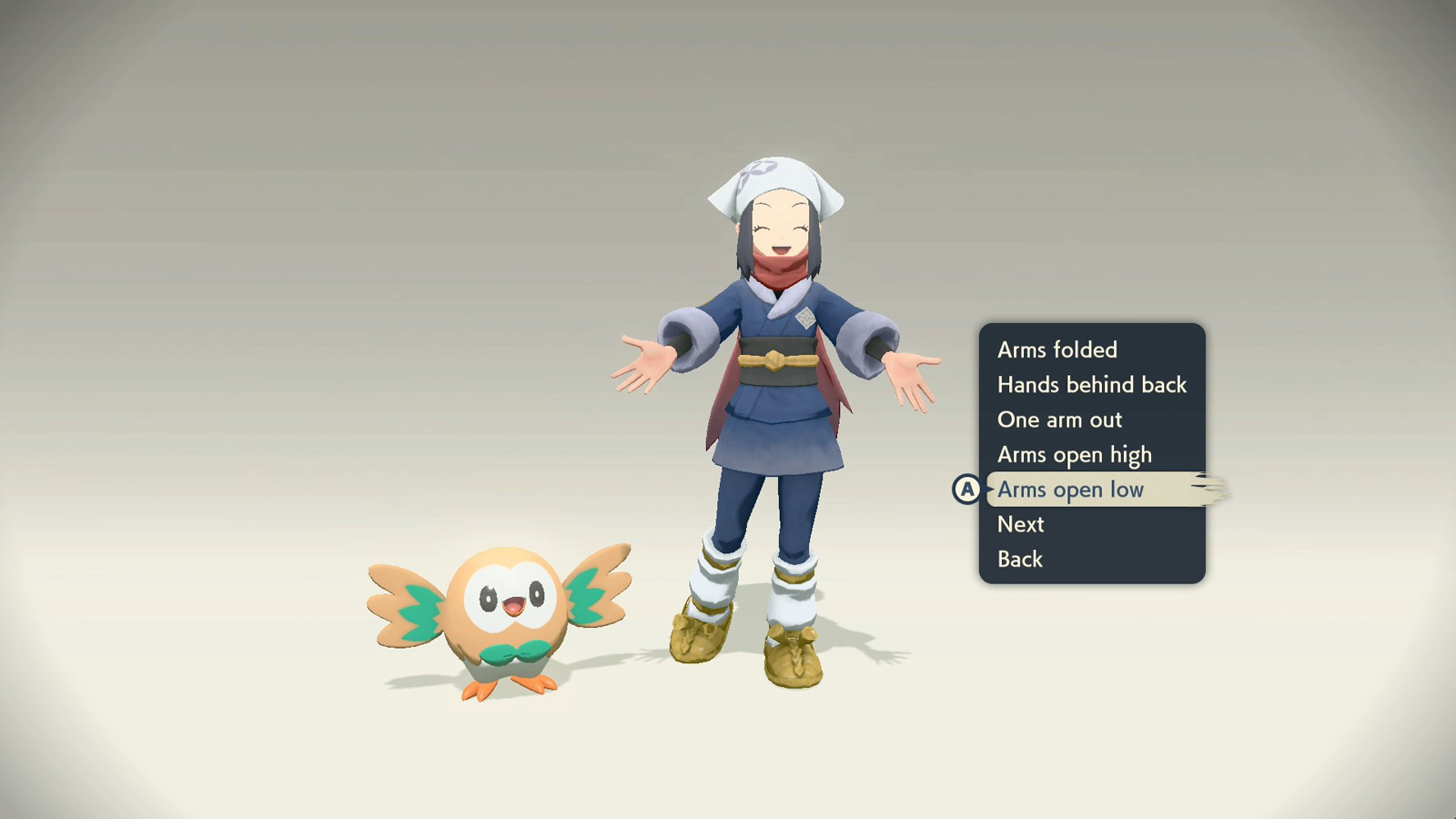
The Photography Studio lets you and your Pokemon do different poses in each photoshoot. Select which one you like best and strike a pose with your trusty partner!
You can even don different outfits for your photoshoot!
| Pose | |
|---|---|
| 1 | Arms folded. |
| 2 | Hands behind back. |
| 3 | One arm out. |
| 4 | Arms open high. |
| 5 | Arms open low. |
| 6 | Confident pose. |
| 7 | Thumbs up. |
| 8 | At the ready. |
| 9 | Braced for battle. |
| 10 | Over the shoulder. |
| 11 | Hero pose. |
| 12 | Ingo's pose. |
| 13 | Bandit pose. |
| 14 | Sitting plainly. |
| 15 | Sitting confidently. |

Choosing the right screen may help in improving the photos you take in the Photo Studio.
Choose one that best highlights you and your partner's best aspects!
| Screens | |
|---|---|
| 1 | The red screen. |
| 2 | The yellow screen. |
| 3 | The pink screen. |
| 4 | The blue screen. |
| 5 | The light-green screen. |
| 6 | The black screen. |
| 7 | The purple screen. |
| 8 | The white screen. |
| 9 | The light-blue screen. |
| 10 | The gray screen. |
| 11 | The green screen. |
| 12 | The orange screen. |
| 13 | The Galaxy Team logo. |

Aside from the screen and your pose, you can also choose your trainer's expression.
| Expressions | |
|---|---|
| 1 | Neutral. |
| 2 | Delighted. |
| 3 | Smiling. |
| 4 | Surprised. |
| 5 | Troubled. |
| 6 | Angry. |
| 7 | Serious. |
| 8 | Vacant. |
| 9 | Thinking. |
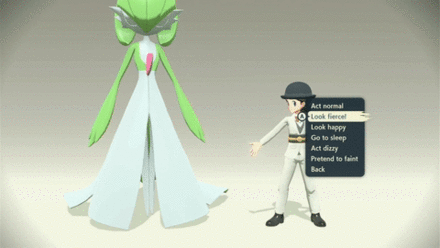
You can also direct your Pokemon to change their expressions.
| Pose | |
|---|---|
| 1 | Act normal |
| 2 | Look fierce! |
| 3 | Look happy. |
| 4 | Go to sleep. |
| 5 | Act dizzy. |
| 6 | Pretend to faint. |

The Daybreak Update now lets you take pictures with other characters!
Different characters will appear in the Photo Studio randomly and are often accompanied by their partner Pokemon.
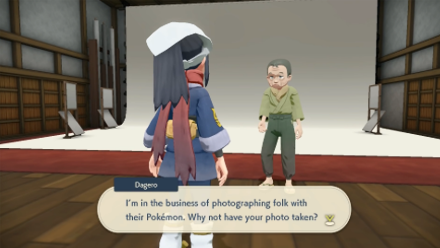
The unlock conditions for the Photography Studio is still unknown. It is likely that it can be unlocked early in the game. It is also possible that more backgrounds and poses can be unlocked as you progress in the game.
| 1 | Press Capture Button. |
|---|---|
| 2 | Check Album via Home Screen. |
| 3 | Share Images and Videos on Social Media. |
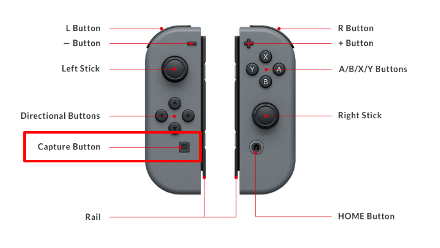
You can take screenshots of your gameplay by pressing the capture button on your left Joy-Con. Pressing the button longer will take a video of your last 30 seconds of gameplay.
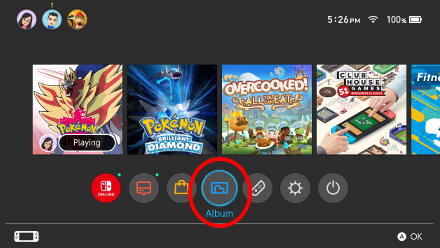
You can check the images and videos you took via the Home Screen.
You can share your favorite images and videos of your gameplay on social media if you link your social media account to your Nintendo Switch.

Photo Mode: How to Take Pictures



Genshin Impact Walkthrough & Guides Wiki

Pokemon TCG Pocket (PTCGP) Strategies & Guides Wiki
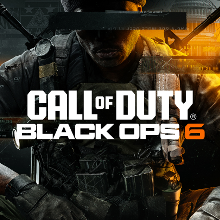
Call of Duty Black Ops 6 (BO6) Walkthrough & Guides Wiki

Honkai: Star Rail Walkthrough & Guides Wiki

Metaphor: ReFantazio Walkthrough & Guides Wiki

Zenless Zone Zero Walkthrough & Guides Wiki

Pokemon Scarlet and Violet (SV) Walkthrough & Guides Wiki
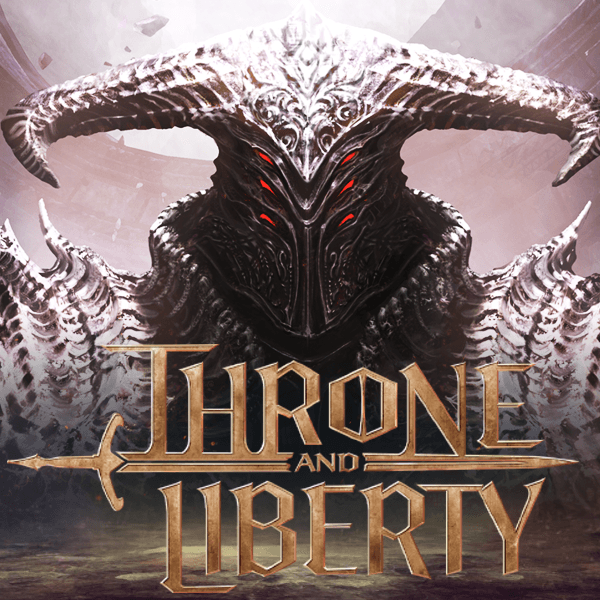
Throne and Liberty Walkthrough & Guides Wiki

Palworld Walkthrough & Guides Wiki

Monster Hunter Rise: Sunbreak Walkthrough & Guides Wiki

Super Smash Bros. Ultimate Walkthrough & Guides Wiki

Pokemon Legends: Arceus Walkthrough & Guides Wiki

New Pokemon Snap Walkthrough & Guides Wiki

Elden Ring Shadow of the Erdtree Walkthrough & Guides Wiki
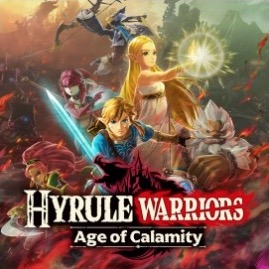
Hyrule Warriors: Age of Calamity Walkthrough & Guides Wiki
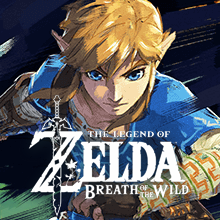
The Legend of Zelda: Breath of the Wild Walkthrough & Guides Wiki

FF7 Remake Walkthrough & Guides Wiki
©2021 Pokémon. TM, ®Nintendo.
The copyrights of videos of games used in our content and other intellectual property rights belong to the provider of the game.
The contents we provide on this site were created personally by members of the Game8 editorial department.
We refuse the right to reuse or repost content taken without our permission such as data or images to other sites.