
Build catalog, in build mode
- For build mode in other games in the series, see Build mode.
Build mode is a main game mode in The Sims 4. Build mode is used to edit a lot, including architectural and construction changes, and the addition of objects. In other games in the series, purchasing, moving and manipulating objects is handled in a separate game mode, usually called buy mode, but in The Sims 4, these functions are included in build mode.
Build mode can be opened by clicking on the build mode icon in the game menu. It can also be accessed with two keyboard shortcuts; F2 opens objects by room catalog (just as the same shortcut opens buy mode in other games), while F3 opens the build catalog.
Build mode tools[]

Build mode tool menu

Lot info panel
The following tools or menus (and their keyboard shortcuts, if applicable) are featured on the build mode tool menu:
- Select tool (H) - This tool allows players to pick up, move, delete, resize, and adjust objects and architectural elements on the lot.
- Eyedropper tool (E) - When pointed at a wall covering, floor covering, or most objects, the tool shows the name of what it is pointed at. Clicking on a wall or floor covering will switch to the appropriate area of build mode and select that covering so it can be applied. Clicking on an object will make an exact duplicate of it and will focus the catalog on that object.
- Sledgehammer tool (K) - This tool can quickly delete objects and architectural elements on a lot. Clicking on an object will delete the object (unless the object cannot be deleted). The tool can be clicked and dragged to select multiple objects or elements simultaneously.
- Design tool (R) - This tool is used to change an object's color or pattern. Using this tool does not incur any cost.
- Undo and Redo (^ Ctrl+Z/⌘ Cmd+Z and ^ Ctrl+Y/⌘ Cmd+Y) - When undo is used, the most recent change on the lot will be reversed. If an action is undone, redo will reverse the undo. Only changes made in the current session of Build Mode can be undone or redone; once play is switched to Live Mode, or the lot is exited, those actions cannot be undone or redone.
- Save to My Library - Clicking this tool will save the active lot into the player's library.
- Move Lot and House - Clicking this tool allows the player to move either a single house, or the entire lot.
- Bulldoze Lot - This tool allows the player to delete all objects and features from the active lot. Clicking the icon brings up a prompt to confirm the selection.
- Bulldoze Terrain - This tool removes all terrain manipulation, terrain paint, and ponds from the lot, but keeps everything else intact.
- Change time of day (L) - Clicking this toggles between morning, afternoon, evening, and night on the lot, while in build mode. Changing time of day does not affect the actual time on the lot, which will revert as soon as the player exits build mode.
Lot info panel[]
The lot info panel is accessed by clicking the icon on the top left corner. It gives information about the status and value of the active lot and also allows players to change the lots assignment. The following information and tools are available on the lot info panel:
- Lot name - The name of the lot is given at the top of the panel. The lot name can be changed by the player by clicking on the existing name.
- Change venue - This tool allows players to adjust the lot assignment. Owned residential lots can only be changed to other types of residential lots, such as tiny homes[TS4:TiLS] or haunted houses[TS4:PS]. Community lots and unowned residential lots can be changed to any available lot assignment.
- Lot value - This gives the current value, in simoleons, of all objects and architectural features on the lot.
- Lot dimensions - This gives the size of the entire lot.
- Beds and baths - If the lot is a residential lot, two drop-down menus—bed and bath—are available. These menus indicate the number of bedrooms and bathrooms, respectively, on the lot.
- Requirements - Clicking requirements shows the objects needed for a particular venue to be completed, and the number of required objects present on the lot. Each venue has different object requirements in order to be considered complete.
- Lot traits and challenges - This allows the player to choose up to three lot traits and an unlimited number of lot challenges.
Catalogs[]
Build mode consists of four catalogs; Objects by room, objects by function, build, and household inventory.
Objects by room[]
This catalog features objects, sorted by which room(s) they would appear in on a particular lot. This catalog is sorted into eight sub-catalogs, each of which can be selected using the icons on the top of the menu. Some objects may appear in several different sub-catalogs. The sub-catalogs are:
- Kitchen
- Bathroom
- Bedroom
- Living Room
- Dining Room
- Study
- Kids' Room
- Outdoors
Objects by function[]
This catalog features objects, sorted by type or purpose. There are fourteen sub-catalogs available:
- Comfort - chairs, sofas and loveseats, beds, outdoor seating
- Surfaces - tables, displays, desks, counters, cabinets
- Plumbing - sinks, toilets, showers, bathtubs, hot tubs
- Activities and Skills - objects to build knowledge, creativity, and fitness; recreational objects; bars; outdoor activities; life event objects
- Decorations - indoor plants, paintings and posters, mirrors, window coverings, sculptures, clutter, rugs, fireplaces, wall decorations, miscellaneous decor
- Pets - food bowls, pet toys, pet beds, litter boxes, and scratching posts[TS4:C&D]; rodent enclosures[TS4:MFPS]; insect enclosures[TS4:S][TS4:EL]; chicken coops and animal sheds[TS4:CLV]; horse furniture[TS4:HR]; crow perches[TS4:L&D]
- Kids - kids' decorations, kids' furniture, toys, kids' activities, play equipment
- Lighting - lamps, outdoor lights, wall lights, ceiling lights
- Electronics - televisions, computers, stereos, alarms, clocks
- Appliances - refrigerators, stoves, microwave ovens, small appliances, barbecue grills, trash cans
- Storage - bookshelves, chests, closets[TS4:GT], dressers, lockers
- Off-the-Grid - off-the-grid plumbing, lighting and appliances; crafting activities; outdoor activities
- Water Features - open water objects, fountain decorations, water emitters, pool objects, pond effects, water styles
- Transportation - bicycles[TS4:DU][TS4:EL][TS4:CLV][TS4:GTO]; boats[TS4:IL]; skis and snowboards[TS4:SE]
Build[]
The build category contains several sub-catalogs, listing different architectural objects and tools. The sub-catalogs are:
- Roofs - different styles of roofs (e.g. gabled roofs, hipped roofs, diagonal roofs) can be selected
- Roof patterns - appearance of shingles, tiles, or textures for a particular roof section can be adjusted
- Roof sculptures
- Roof trims
- Friezes and exterior trims
- Wall sculptures
- Windows - sub-catalog can be sorted by height (tall, medium, short, or show all). Windows can be placed one-by-one, or automatically by room
- Doors - sub-catalog can be sorted by height (tall, medium, short, or show all)
- Walls and empty rooms - includes the wall tool (shortcut: B), room tool, and basement tool
- Wall patterns - patterns can be applied by individual wall segment, or to all walls in the room. Patterns include: paint, wallpaper, tile, paneling, masonry, rock and stone, and siding
- Styled rooms - styled rooms in several categories can be purchased, adjusted, and added to the lot. Room types include: kitchens, bathrooms, bedrooms, living rooms, dining rooms, studies, kids' rooms, outdoor spaces, and career-focused rooms
- Columns
- Spandrels
- Foundations
- Platforms
- Floor and ceiling patterns - patterns can be applied by individual floor/ceiling section, or to the entire floor/ceiling in a room. Patterns include: wood, carpet, tile, stone, masonry, linoleum, metal, outdoor, and misc
- Stairs and ladders
- Stair railings
- Fences - fences can be placed by drawing sections, or by drawing a fence enclosure, and existing fences can be replaced
- Outdoor plants - trees, shrubs, flowers, and rocks
- Outdoor water décor - water styles, pond objects, fountain decorations, pool objects, pond effects
- Pools and fountains - pools, pool trims, fountains, fountain trims
- Terrain tools - terrain paints, terrain manipulation, water tool (for ponds)
Family inventory[]
- See also: Inventory
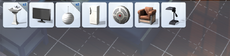
Each household has their own family inventory, which can be accessed by clicking the cardboard box in the lower left corner. It is where career rewards are automatically placed, along with objects transferred through moving, if the player decides to keep the furniture from their previous house. Family inventories can store practically any object in the game.
